Good afternoon. It's a stormy day here in the Houston area. I'm Jana Rodriguez
and I'm broadcasting live at the Easter Seals of Greater Houston Technology Lab
with BridgingApps. Today I'm going to speak a little bit about our favorite
maps apps. I'm gonna speak about three of them today. Give me a moment while I switch
screens here - show my device. There we go. Today I'm using an iPhone, an iOS device.
Two of the three apps I will be speaking about today can be downloaded on really
any type of phone. I'll be speaking about Google Maps, Waze and Apple Maps. Apple
maps will be the local map app that comes with iPhones. So if you're not on
an iPhone that one will not be available for you to download on an Android phone,
for example. But the other two will.I'm going to start off with Google Maps. Give
this a tap. Great. So it's showing if anyone was curious where we are. If
you're interested in joining us next time in person. We are located right over
here inside the loop near 59/69 so showing right here by West Park. I've got
it marked as my work location. So this makes it a little bit faster if I'm
traveling around and aiming to get to work. On the very top it says, "Where are
you going in a white bar?" If I give that a tap I can search for something that
I'm looking for. It can be something specific like an exact address. I can
type in something general such as breakfast or lunch. I could type in a
name if my contacts have been added here. And, I can type in another general type
of things such as coffee, a name of a place, Apple Store, maybe supermarket, a
specific store H-E-B. By typing any of that in here. Let's try
H-E-B. Going to tap search at the bottom right. It's corrected my spelling of
H-E-B. The correct title and it's giving me some suggestions of H-E-B
grocery stores nearby. I can zoom in and out a little bit here to see which one
looks like it's in the direction I'd like to go. Or at the bottom, the white
bar that says show list, I can give that a tap to take a look at my options here.
Here it specifies some great information. This is one of my really - one of my
favorite things about using Google Maps is that it gives some information such
as the phone number of this location, the hours usually and that can be really
helpful. I love using Google Maps when I'm going to a place for the first time,
especially if it has to do with food, because there are reviews on there that
are pretty much built by Yelp. And there are photos. And I think it's a great way
to find out if what they have on the menu - might be something I'm interested
in. So, for example, I'm gonna switch my screen again here. I will type in
something like, you know what since we're in Texas, I'm going to look for barbecue.
And, actually instead of typing out barbecue or BBQ I'm going to use the
microphone at the very right side just under my battery there. I give that a tap.
Barbecue. Its abbreviated it for me. Now I've got several options on here. You can
see that there's ratings. For example, the top one here has a 4.1 star
rating. It's been rated by 884 people. It's got two dollar signs to let you
know that that's the price range that it's in. It's a little pricier than the
one below it which has 1 dollar sign and it's 2.3 miles away from
me. I'll give that a tap. So as I mentioned earlier one of my favorite
features about using Google Maps to search restaurants is here's so much
information. It's more than just knowing where it is located on the map. I have an
option to call should I need to make a reservation. For example, I can save this.
I can share it to send to someone else who I might be making plans with. I can
even connect to their website. There's a description, the physical address, they
have an option on here to see their menu. There's an option to place an order. And,
this lets me see how busy they are at different times during the day. One of
the nice things about Google is its tracking options will allow people to
say that they're there. How long they've spent there, which lets say collect this
data to tell us when are the peak times. When is it so busy that it may not be a
good option. Or, just to expect that you'll be there for a while. I'm going to
scroll a little bit lower. Now this is my absolute favorite part about using
Google Maps for searching restaurants. There are photos on here that
regular people have posted. So, if they have something great they might post a
picture and it might become something I feel is interesting or appetizing. It
might bring me to choose that restaurant. Or, maybe something wasn't so great. Might
help me with my decision. So switching back here. There are 201 photos of
this restaurant. Gives me a good idea of what the restaurant looks like. Some of
their food. Sold. How can I resist this place when there's a beautiful piece of -
now please forgive me if you're from Texas and I am pronouncing this
differently. I am originally from Florida so I'm gonna say that's a beautiful
slice of pecan pie. My husband says that I'm pronouncing that wrong, but that's
how I say it and I am a big fan of pecan pie so this seems like the place for me.
Switching back over here. Another reason that I find this useful is photos like
this can help you decide how accessible this may be for you. Is this located in a
place that's easy to get to? Is there enough parking? If you're going at peak
time is it going to be hard to find parking? Let me scroll back here a
little bit. Go back. And, another important feature I like to use with Google Maps
is the Google Street View. If you've ever seen some weird-looking car that's got a
contraption on top. It's their camera. It's a Google car that has driven all
over the world up and down every street and it's captured a Street View. I love
this option for many reasons. One being is I can get an idea of where I'm going
before I get there. I'll know if there's any important landmarks that might help
me get there to help me pay attention to the road instead of looking at my phone
so much. And, get an idea of what I'll be working with when I get there.
Oftentimes I do take out my elderly grandfather. He's 88 years old and stairs
are not very compatible with him. So, if we're going somewhere for the first time
I do like to go to Google Maps do a Google Street View to see how accessible
the entrance is. Or, how far the parking is going to be. Is it enough room for him
to get around? Is it too far of a distance for him to walk from the
parking lot to the entrance? It really helps us plan what it's going to be like.
So switching back over here to my device screen. You'll see there that delicious
meal. There's 201 photos. To the left of that
is another icon here and we can see the restaurant. There's a little loopy arrow
at the bottom left. I'll give that a tap. I might have tapped the wrong one.
Here we go. This here is the Google Street View. This gives me a good look at
the location. You can see it looks like there's plenty of parking here. There's
something I can't miss it's next to a giant armadillo looking bull statue
thing. So I'll keep an eye out for this statue if I head over to this place. That
really helps me locate the area. So very briefly that was the Google Maps app.
This is available on iPhones, most tablets and Google Play devices as well.
So pretty much any device that is a smartphone or has internet capabilities
and that option of downloading apps can use the Google Maps app. Secondly. I'm
going to speak about the Waze maps app. Waze is spelled W-A-Z-E. This is also available
to download on most platforms. It's not specific to any one. And, I'll switch my
screen here. It looks like a little happy ghost on wheels. As you can see right
there it's the second map app. I have it's blue or turquoise. Might be
debatable what color that is. I'll give that a tap to launch it. Great. So, here
again, I have it locating my current area and it shows me marked by work. As you
can see that little blue suitcase icon. Zoom out a little bit. Here you can see
right there right above us is a dog park. It's my favorite part about this office.
You can't have a bad day when playing puppies are in your view. So that's
pretty great about this location. Many great things about this location, but
that's one my favorites. Now with this app it is I'd
say I'd word it as it's almost crowd-sourced. If you're familiar with
that term where users of this app can input information. Where this becomes
very useful and very helpful is if someone a couple miles ahead of you
realizes that an exit is closed, for example. Or, perhaps there's debris in the
road. Maybe there's an accident that's now going to cause a road closure. That
can be updated into the app, which will give you an alert. Waze is my preference
when I'm looking to get from point A to point B in the fastest manner. So Google
Maps is much better at finding you a good route that's maybe shorter. Waze
might take you out of the way, but it is aiming to get you there faster. It's
hoping to avoid traffic. So be prepared if you're using Waze to go some odd
routes. It's great about getting you somewhere quickly. It's very often
updated. When other users are in the app it will track things such as speed to
let people know well you know what it looks like there's a slowdown if you
take this route. So I'm going to have you exit and take this odd route instead,
which may be longer if you're looking at miles, but it should cost you less time.
So, this is one of the benefits of Waze just be aware it is constantly updating.
So, if you're driving you will become friends with your your navigator there
who every so often will tell you in 400 feet make the left or pothole reported
ahead. Maybe a road closure reported ahead. So this is also - I am NOT one who
speeds, but I will say that it's there is some peace of mind knowing
to remember to look at my speed and make sure I'm going properly with the traffic
when it will remind you that a police is reported ahead. Or, that the speed limit
has changed. There are alerts in there. And, as I switch back to my screen here.
I'm going to exit the app for a moment you can see the little icon there has a
red 22 on my driving today - on my route I had 22 alerts. Now if you're in Texas
this shouldn't be any surprise, especially if here in Houston. If you're
not from here I will mention that our traffic is unlike anything I've ever
seen before. So 22 alerts in one drive not too alarming. Now at the bottom the
left here and for the purposes of this video I have changed to my home address.
I'm going to give that a tap. If I needed to get to that address. I've actually
changed it to Chick-fil-a which is a place that pretty much feels like home
to me sometimes. Now you can see on here that at the bottom are the options of
route, send ETA, and well l I took too long. So, it's disappeared. There we go. And,
overview. I'm going to start with overview. Give that a tap. Here's a big
picture idea of the route it wants me to take. Give overview another tap. There we
go. At the bottom here it says 2:08. It predicts that being the time I arrive
there, which would be 9 minutes from now. When I record from this connection
here it changes the time on my phone. 9:41 is not the correct time. Now one of my
other favorite options about this is the Routes option. There we go. I have an
option of list view which gives me an overview of my different route
options. Or, if I tap Map view I can take a look and see what my options are on
the map to see what streets is recommending that I
take. Now as I mentioned earlier this may change once you get on the road as it's
constantly looking to give you the faster route. So you may get alerts of
faster route. We found a faster route. Would you like to take it? And it will
give you that option to stick with the original plan or go with the new route.
Again this is constantly updated by other users so it may seem like getting
from point A to point B the fastest route is taking Main Street, but once you
get on the road there's been a change - an unexpected change such as an accident
maybe. That's where this comes in really handy. It will give you that information
and suggest an alternate route. So very briefly that is the Waze app. Again Waze
is spelled WAZE. It looks like a little blue driving ghost as you can see down
there. And, now we'll be moving over to the last app of today which is the Apple
Maps app. Here we go. Now with this one it will only be available on Apple devices.
As you can see most of them work in a very similar way. At the bottom there's a
white bar where I can tap for a search. Here again I can type in general items
where it's suggesting. For example food, drinks, shopping. I'll go ahead and tap
shopping. Or, just for the sake of reference, if I had a specific address,
maybe 123 Main Street. I could type that where it's blinking and says
search for a place or address. And I can use the keyboard at the bottom to type
in a specific address. For my example though I'm going to use a suggestion of
shopping. Here we go. Here's some areas nearby. It's also giving me an option of
specifying a little further what I'm shopping for. It could be popular
shopping areas, apparel, groceries, Sporting Goods. And here's some popular
nearby. I'm going to tap on the Galleria. We can
see on there it has three - oof losing my words here. We have three dollar signs.
There we go. We've got three dollar signs on the Galleria. This place might be a
bit pricey. So I brought the map up here and we can see that there are - this is a
shopping mall. It's a shopping center there. It's 1.3 miles away from us. The
other nice thing about this is at the bottom right corner, right below where it
has the parking garage showing there on the map, it tells me what the weather is
looking like. I do like that part about the Apple maps. I'll zoom out a little
bit. Great. And, if I give a tap on the upper right there's a little circle with
a lowercase i. This gives me more information and more
options to choose from. So I can choose from looking at the map, checking out
what the traffic looks like with transit or choosing the satellite view. I'm gonna
keep it on the map view for now. Great. Now I'll give this another tap. This also
gives a lot of options that we saw in the Google Maps app. For example, there is
also here an option to call, locate the website, save it as a favorite, or share
it with someone else. I can also see the hours - the physical address. If I give
find out more on Yelp a tap. It will open the Yelp app to give me some more
information such as those photos that I love so much in the Google Maps app. It
is nice to have several map options. As you can see personally I do have all
three downloaded on my phone. When I leave in the morning or in the afternoon,
closer to traffic time, I will make my decision on what map app to use based on
my travel goal.
So if I'm going somewhere I've been before I might use Apple maps for the sake of using Siri.
My favorite feature with Apple maps
is that it is integrated with Siri, the assistant on this phone. So just for
example, give me... I spoke - I let go too soon. So I'll give this a try. Give me
directions to the nearest Walgreens. Getting directions to Walgreens.
So what Siri has done for me is search the map for the nearest Walgreens and
she's now giving me directions. In this she's going to guide me. For example tell
me in 400 feet make a left. I'm going to end this example here. An important note
with using Siri is there is a difference between asking give me directions to the
nearest Walgreens versus asking, "Where is the nearest Walgreens?"
Searching Bing for where is the nearest Walgreens. So when you ask
Siri to locate the nearest Walgreens, it'll show you your options. When you ask
give me directions to the nearest Walgreens it will jump into navigation
mode where she does start to direct you towards that location. Now when I am -when
I know I'm traveling somewhere and I need to get there by a certain time or I
am concerned about taking the faster route, that's when I will use Waze. Or, if
I'm taking a normal route, one I'm familiar with, and realize something has
changed, which again in Houston, this is something that I feel happens daily.
There's so much construction. Sometimes an entrance to a highway is there in the
morning and by the afternoon it's gone. I'm going to zoom out a little bit here.
You can see there are several different bubbles popping up here to
show everything that ranges from a little icon of a construction worker, a
hazard sign. I'll give this a tap to see what's going on over here. Someone has
reported 22 minutes ago that there's a car stopped on that road. You zoom out a
little bit here. Knowing Houston there we go we're gonna see some red spots. Here's
some road closures near Post Oak. And, this is actually on the 610 Highway. I
believe the speed limit there is actually 60 miles per hour, but as you
can see here, it's reporting that people currently on this route are averaging
about nine miles per hour on the feeder road. And, it looks like 18
miles per hour on the actual highway. So, Waze is definitely my go-to when I want
to when I'm concerned about time. I want the fastest route there or if I feel
that there might be some changes. Maybe I found some traffic. I'd like to know, oh
my goodness, what's going on up ahead. The other day on my route into work my usual
route was so backed up. So, I opened up Waze to see what was going on and I
found out that the light the traffic light up ahead was not working. So it
least gave me that alert to let me know what was going on. And it advised me to
go around the traffic and take a faster route into work, which was very helpful
to me. Now Google Maps briefly one more time. I'll switch over here to my iOS
screen. Google Maps again is my favorite when I am looking up a place, especially
a restaurant, because it is integrated with Yelp. And, users can add in here
their photos and their experiences their ratings. From my previous example I
searched barbecue or bbq as you can see up top. If I go to the second option here.
Give this a tap. I've got - I can scroll down a little
bit here. I've got the typical information, the option to call and share,
view the website and the menu. Google Maps shows me the times that they're
most busy. If I scroll just a little bit further, I've got the Street View option.
It looks like this restaurant has actually added a sort of a street view
of inside the restaurant as well. I can tell because that first long
rectangular image shows a little white circular arrow at the bottom right
corner. That's letting me know there's a 360 image there. So if I give that a tap,
I can take a look inside this restaurant. Really get a feel before I get there.
Again as I mentioned, I travel around and I might take my grandfather out with me
so we are concerned about what's accessible to him. This is a great option
if you're going out with someone who may have some special needs or special
desires or requirements for going places. And in this case I can see exactly what
we're working with. The style of chair might be important for us for example.
And, what the style of ordering is here. In this case, with my grandfather, I would
have to help him take the tray. You can see here that this restaurant is one
where you grab a tray with your food. So it's great to know that before I get
there. It helps me plan that I'm gonna help my grandfather get to the table
first and I'll get the food. You can scroll down a little bit more. Again this
is my favorite part. I can see the photos that other people have
uploaded on here. And, honestly, this is one of my life hacks when I'm at a
restaurant for the first time and I'm trying to decide what to get. If my menu
doesn't have photos I know Google does. This might help me decide what I'm going
to order because finding those user photos helps me see what I'm in the mood
for. So it's one of my favorite features
about using Google Maps is searching restaurants and seeing when the busy
times are, getting an idea of what the restaurant looks like, using the Google
Street View and seeing the the uploads of photos from other users. Helps me and
get through the menu, so I do love that option. There are so many features of
Google Maps. That just happens to be my favorite.
Now, this today was a very brief introduction of our favorite Maps apps.
In review we went over Google Maps. We went over Waze which is W-A-Z-E.
And, we went over the Apple Maps. All three of them serve great purposes. They
have very similar services as well. Again I make my decision on which map app I'm
going to use based on the type of drive I plan to make. So if I want to get from
point A to point B in the fastest route, I'm going to use Waze. If there's traffic
ahead of me, I'm going to look into Waze to see what another driver has reported.
If I'm looking to find out more information about a place I'm going to, I
do prefer using Google Maps because it has so much information in there and so
much to see. And if I need my assistant, Siri, if you're on an iPhone or some
Apple device - this is on the tablets as well, I will use Apple maps because I can
bring up Siri. Where is the nearest Starbucks? Okay Johnna, here's what I
found. My beloved assistant Siri has looked up the nearest Starbucks for me.
And she's given me the information I need such as the directions, the hours,
and the phone number should I need to call ahead. Again with Siri there is a
difference between saying where is the nearest Starbucks versus give me
directions to the nearest Starbucks where she would jump into navigation
mode. I'd like to thank you very much for joining us today. Please comment below.
Send us messages. Let us know if there's future apps that you'd like us to speak
about. If you have a different app that you're using for your maps to get around
please let us know we'd love to know about it. And if you have any other
favorite features, comment. Let us know. We'd love to hear it. When you have some
time, check out the BridgingApps.org website to find out more about other
apps that we know and love. If you have suggestions reach out, we'd love to hear
them. Stay safe. Drive safe. Be careful when you're using
your maps. If you have a passenger to help you out, that's always preferred. If
not, my best recommendation is have a holder for your device to help you keep
your eyes on the road and staying focused. Have a great day everyone.
Thank you. See you next time.
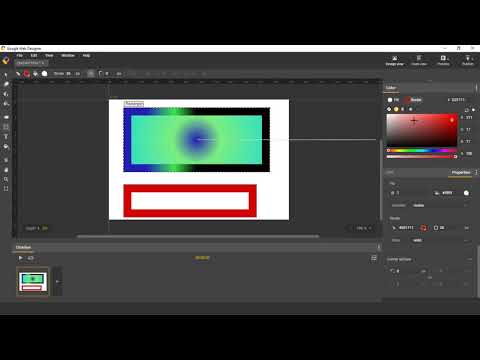
 For more infomation >> Google Cloud at KubeCon 2018: Interview with Jeremy Lewi - Duration: 6:28.
For more infomation >> Google Cloud at KubeCon 2018: Interview with Jeremy Lewi - Duration: 6:28. 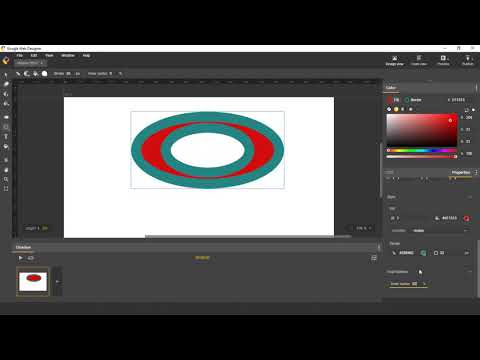

 For more infomation >> Google Cloud at KubeCon 2018: Interview with David Oppenheimer - Duration: 5:50.
For more infomation >> Google Cloud at KubeCon 2018: Interview with David Oppenheimer - Duration: 5:50. 

 For more infomation >> Using Material Design with Flutter - Duration: 13:01.
For more infomation >> Using Material Design with Flutter - Duration: 13:01.  For more infomation >> Debugging TensorFlow with TensorBoard plugins - Duration: 5:41.
For more infomation >> Debugging TensorFlow with TensorBoard plugins - Duration: 5:41. 
 For more infomation >> 💎 ТУРБО СТРАНИЦЫ ЯНДЕКСА И ADSENCE AUTO ОТ GOOGLE - ВЕЧЕРНИЙ ПУЗАТ - Duration: 20:42.
For more infomation >> 💎 ТУРБО СТРАНИЦЫ ЯНДЕКСА И ADSENCE AUTO ОТ GOOGLE - ВЕЧЕРНИЙ ПУЗАТ - Duration: 20:42.  For more infomation >> Google Cloud at KubeCon 2018: Interview with Matt Rickard - Duration: 5:26.
For more infomation >> Google Cloud at KubeCon 2018: Interview with Matt Rickard - Duration: 5:26.  For more infomation >> Powerful Speech Recognition Using Google Machine Learning | Google Cloud Labs - Duration: 1:56.
For more infomation >> Powerful Speech Recognition Using Google Machine Learning | Google Cloud Labs - Duration: 1:56.  For more infomation >> St. Helena Winery Sues Google Over Bad Review - Duration: 2:27.
For more infomation >> St. Helena Winery Sues Google Over Bad Review - Duration: 2:27.  For more infomation >> Google's Feral Cats Threaten Burrowing Owl Population Near Mountain View Campus - Duration: 2:10.
For more infomation >> Google's Feral Cats Threaten Burrowing Owl Population Near Mountain View Campus - Duration: 2:10.  For more infomation >> Pourquoi Google rend-il hommage au chimiste S. P. L. Sørensen - Duration: 3:03.
For more infomation >> Pourquoi Google rend-il hommage au chimiste S. P. L. Sørensen - Duration: 3:03. 
Không có nhận xét nào:
Đăng nhận xét