In 2010 Nicaragua invaded Costa Rica.
When asked why they'd seized territory,
they claimed it belonged to them....
On Google Maps.
Who did Costa Rica turn to first? Nicaragua? The United Nations?
No
They went straight to Google, because in the eyes of the world Google Maps has become the de facto
world map. Despite having no legal authority over international borders, Google have become the world's most powerful player.
Borders are a uniquely human concept. In most of the world the only tangible legitimacy they have is through maps.
But the cost and resources required to make a map are staggering. Until recently countries were the only ones who could afford it.
Cartography was a nationalised industry, which meant no map was without bias or influence.
Historically if you wanted to seize territory from a less powerful nation.
You just re-drew the map.
When questioned by locals, you show them the map. Ignore their claims of already living there, and hold up the only piece of real evidence that exists.
This is basically how colonialism worked.
But with more genocide.
Probably the most extreme example is Africa. In 1884, 10% of Africa was under European control.
Just 30 years later,
this had risen to 90%.
Land was negotiated from thousands of miles away and countries redrawn with little
consideration for local or cultural boundaries. Yet the map drawn then remains largely
unchanged today. Most would argue that today's map of Africa is correct. There is some objective truth to it, but 130 years ago
it was nothing of the sort. Over time the existence of a map is self legitimising.
While countries were the sole map makers it was fine if two states
disagreed over a border. Each produced their own map and their citizens would rarely have a chance to see any other version.
But as the internet arrived, nationalised mapping decreased and companies like Google started to fill the gap.
An international company creating an international map for all.
Not quite. Google still relies on the approval of nation states.
It's all too easy to censor a website. Google only have to annoy one government to lose a
country's worth of users. Any errors along the China-India border could lose them a third of the world's customers.
The region of Arunachal Pradesh borders India, China, Bhutan and Myanmar. Administrated as a state of India,
they keep a hundred thousand troops in the region.
But China also claims ownership calling it South Tibet.
Each country has laws to stop map makers drawing the border in the others favour, or even acknowledging the region's
disputed. So Google creates three different maps...
This is what two thirds of the world will see on Google Maps - the dotted line indicates disputed territory.
But if you view the area from a Chinese domain it shows it belonging to China, and part of India from an Indian domain.
No map maker previously had the ability to do this. Historically you had to pick sides.
The average Chinese or Indian citizen would be unaware of any dispute. Or at least they would have been until Google
accidentally switched the borders in 2007. This caused outrage in both countries.
Many in China were unaware that most of the world didn't recognize China's legitimacy over the region. And members of the Indian Parliament
accused Google of purposefully derailing an upcoming summit between the two nations.
There are similar disputes all along the India-China border. All are heavily militarised, with regular standoffs, backed by two of the largest
armies in the world, both with nuclear weapons.
So just in case nobody noticed the first time round, Google managed to make the same mistake again in 2009.
But the advantage of online maps is the speed they can be changed.
A mistake of that magnitude 20 years ago would have taken years to correct instead of hours.
Google can react to geo-political events quicker than any other map maker. When Russian troops arrived in Crimea in February
2014, it was less than a month till Google showed the territory as disputed.
This was despite the United Nations asking nobody....
Google Maps in Russia shows Crimea as Russian territory, and Ukrainian when viewed from Ukraine.
The fact that Google are willing to ignore
UN resolutions is a big deal. Countries do all the time, they protect their own interests and alliances above other nations.
But Google is a company who now has the power and influence of a state.
They're big enough to survive any confrontation with the UN and probably see Russia as the worse enemy to make.
The UN moves slowly. The United Nations
Regional Cartographic Conference, only meets every three or four years. Google have to make border and naming decisions daily. Those decisions may not have any legal
weight, but everyone uses Google Maps so in reality
they're the most important. When South Sudan became a country in
2011, the vote didn't specify the exact placement of the border. Leaving some towns and villages
unsure whether they would be in Sudan or South Sudan. Each country naturally claimed ownership,
but no official map would be made for a while. It was left to Google to organize South Sudan community mapping events. They encouraged local
people to create detailed maps of an area that was
lacking any accurate data. And through a semi-democratic process, an almost-precise border was decided. There are still
contested areas today, and not without their bloodshed.
But Google did more to help local territorial disputes than the UN or any state.
This isn't the only example of Google using local input as the basis for their maps.
They publish a program called Google Map Maker, this allows anyone to make changes in suggestions.
This is useful for new roads and public footpaths, but also helps Google decide what to call things.
It's strictly moderated and Google have final say over the public version, but like Wikipedia things inevitably slip through the cracks...
For obvious reasons you can't edit the border of a country. There are hundreds of disputes in the world - imagine the chaos.
So Google don't get involved with most of them.
But here and there throughout the world map, it does change slightly based on where you're stood. This may not necessarily be a bad thing.
Historically the larger power would just stamp out the smaller one.
But with Google Maps as the unofficial-official adjudicator,
borders could remain disputed forever. Both sides constantly pointing guns at the other
but rarely firing. Is a long cold war better than a short hot one?
That's a philosophical question best left for the comments. But for better
or worse Google are making editorial decisions on something most people view as an objective truth.
No political map can ever be a hundred percent accurate in the scientific sense of the word. At best they can be a diplomatic
compromise, and at worse they can be a propaganda tool. Maps (and especially Google Maps) are amazing,
but they should be treated it like any other media.
They are subject to the motives and influences of the humans that made them.
If you enjoyed this video, please consider supporting the channel by checking out the Patreon link in the description. Thank you for subscribing.
 For more infomation >> Behind the Google-Southern Poverty Law Center relationship - Duration: 3:53.
For more infomation >> Behind the Google-Southern Poverty Law Center relationship - Duration: 3:53.  For more infomation >> Google gets more than two million requests to be forgotten - Duration: 4:28.
For more infomation >> Google gets more than two million requests to be forgotten - Duration: 4:28. 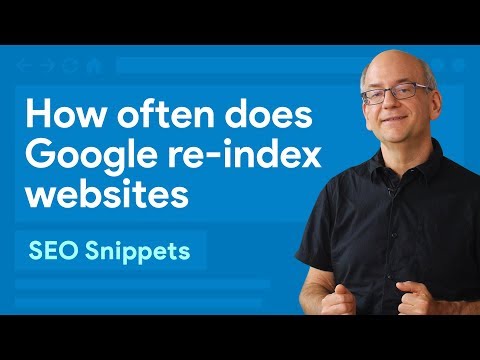 For more infomation >> How often does Google re-index websites? - Duration: 1:44.
For more infomation >> How often does Google re-index websites? - Duration: 1:44.  For more infomation >> 2017 Year in Review | Talks at Google - Duration: 6:17.
For more infomation >> 2017 Year in Review | Talks at Google - Duration: 6:17.  For more infomation >> Starting Fast and Staying Fast with AMP and Progressive Web Apps - PWA Roadshow - Duration: 12:33.
For more infomation >> Starting Fast and Staying Fast with AMP and Progressive Web Apps - PWA Roadshow - Duration: 12:33.  For more infomation >> Vote For Local Finalists In Google's Impact Challenge - Duration: 0:25.
For more infomation >> Vote For Local Finalists In Google's Impact Challenge - Duration: 0:25. 


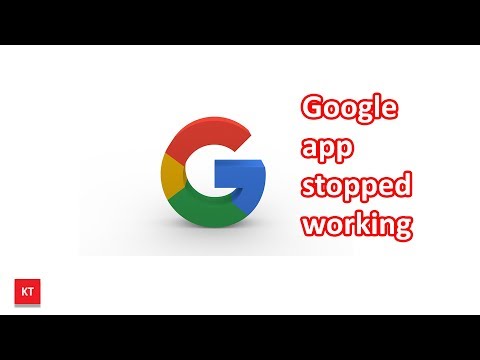 For more infomation >> Google app has stopped working on Samsung (android device) - Duration: 0:50.
For more infomation >> Google app has stopped working on Samsung (android device) - Duration: 0:50. 
Không có nhận xét nào:
Đăng nhận xét