Hello my Socratica Friends!
We're here to help you be a GREAT student.
Part of being a great student is knowing how to make the best use of all the educational
resources you have at your disposal.
But there's one giant, enormous, incredible resource that you might not be making the
most of.
I'm talking about the biggest repository of knowledge ever in the history of mankind.
Can you guess?
I'm talking, of course, about GOOGLE.
Google is the world's largest search engine.
With it, you can find almost any information.
That's a double-edged sword.
It takes skill to use this tool properly.
You don't want to waste hours and hours sifting through search results, looking for
the specific information you need.
With skilled searching, you'll be able to quickly find what you need and thereby speed
up your learning.
Are you making the most of this GOOGLY resource?
Let's dig into your search habits and see if we can't make some improvements.
TIP #1: Use Multiple Keywords You can immediately start getting better search results if you
use multiple keywords.
If you're interested in finding great cat videos, don't just search for "cat."
Make a quick list of related words: cat, kitty, video, funny.
Now, don't go writing out an entire sentence.
Don't write "I want to see funny cat videos, please."
You're not asking a person - you're sending a query to a search engine.
You have to think like Google thinks.
And Google thinks in terms of tags.
Keywords.
Classifiers.
TIP #2: Use quotation marks If you're looking for something specific you've seen before,
and you remember an exact phrase involved - USE that specific phrase.
Put it in quotation marks.
That way, Google will search for that exact string, rather than breaking it up
into individual words.
So if you search for "I am Maru," in quotes, you will find that very specific cat you're
looking for, out of all the millions of adorable kitties.
Need to find that song you just heard on the radio?
Search for a little bit of the lyrics, IN QUOTES, and you'll find it.
This tip is also especially helpful if you're searching for a concept that's easily confused
with something else, or shares some of the same words.
If you find you're not getting back the results you need, try including quotes.
For example, searching for "heavy metal chemistry" in quotes will give you that
exact phrase back, but if you leave the words separate, you might get some heavy metal bands
mixed in.
Searching with quotation marks also works great for names.
You'll have a much better chance of finding information about a person if you put their
entire name in quotes - otherwise, you're actually searching for the parts of the name
separately, and all the combinations of those terms.
"Tommy," "Lee," and "Jones," are all three very common names in English,
but if you put them together in quotes, "Tommy Lee Jones" means one very particular person.
When you search for these keywords separately, you'll find information about Tommy Lee,
Tom Jones, AND Tommy Lee Jones.
Probably also Lee Jones, but I don't know who that is.
TIP #3 Use the - minus operator ( to exclude) For example, Washington minus-DC if you just
want search results about the state, and you want to exclude all the results about that
...OTHER Washington.
Make sure the minus sign is right next to the word you want to exclude.
You can also exclude a phrase by putting it in quotes.
Quotes are the best.
TIP #4: Use the OR operator This is for when a couple different things would do the trick,
and you'd be happy with either.
Google lets you search for them both at the same time using this operator.
"Apple pie recipe" OR "pecan pie recipe" will return results for both
of these delightful desserts.
You can get the same results with a vertical bar.
TIP #5:Use ..the number range operator.
What if you want to buy a car, but you only have $1000 dollars.
And someone told you you really need to spend at least $500 to get a decent used car.
You can search for "used car" $500 dot-dot $1000.
This works great for dates, too.
Music 1941 dot-dot 1945 gets you some very fine tunes.
TIP #6: Use the site: operator.
This one is a real powerhouse searching tip.
If you're looking for great astronomy photos,
you don't want pictures of aliens from the History Channel.
Go straight to the source, and search NASA directly.
Type in site colon NASA dot gov horsehead nebula.
You won't be sorry.
TIP #7 Use define: Not sure about what a word means?
You don't have to haul out the dictionary, or even go to a dictionary website.
Type in define, colon, and then your word.
Google will return a definition, as well as the derivation, and even a timeline of how
commonly this word has been used.
TIP #8 Use the around operator.
This is a way to find articles that contains two terms, which are not necessarily right
next to each other in a sentence.
For instance, "Jane Austen" AROUND(10) "Bath".
This would let you find articles about Jane Austen, having to do with the time she spent
in Bath,England or wrote about Bath.
The word Bath will appear within 10 words of the phrase "Jane Austen."
Note that this operator is really picky about quotes and spacing.
Both search terms have to be in quotes, and the number is in parentheses, with no spaces.
Yes, it's finicky.
But this operator returns GREAT search results.
TIP #9 Use the wildcard operator (an asterisk).
This is another great one to use to find songs, or other things you can't quite remember.
Minnie the asterisk?
Minnie the Moocher.
Here, Google will fill in the blank for you!
This is actually a pretty fun game to play if you're bored.
Google largest asterisk in the world.
Oldest asterisk.
Tallest asterisk.
TIP #10 Use the filetype operator.
You can use this operator to tell Google to only return certain types of files: Pdfs,
jpegs, powerpoints...What if you want an audio recording of your favourite poem, and not
a written page.
Search "The Raven" followed by filetype mp3.
NEVERMORE will you be troubled with bad search results.
Nevermore.
Many of you have had the internet your entire lives.
But I remember back when, if you had a question about something, you had to PHYSICALLY go
to the library (when they were open), look at the books they had, and if they didn't
have the book you wanted, you were out of luck.
You had to SEND AWAY for information and wait patiently for it to arrive.
We have such a wealth of information available to us, and we shouldn't take it for granted.
We can learn faster than ever before.
Take advantage of this incredible gift.
Making the most of your resources is an important part of being a
GREAT student.
Hello again, my Socratica Friends!
We're here to help you be a great student,
by making you some GREAT educational videos.
This is a real labour of love for the Socratica Team.
We spend ALL our time researching, writing, filming, and editing our videos.
In fact, there aren't enough hours in the day to do it all!
How can you help?
You can support our work on Patreon!
This is NOT an obligation!
Our videos will always be free on YouTube for EVERYONE to watch.
So if times are tight, don't send money!
You can still help us, by watching our videos all the way to the end...
and then, sharing them on Twitter, Reddit - Tell ALL your friends!
If our work is valuable to you, please help us continue.
Thank you!

 For more infomation >> Kurz informiert vom 2.10.2017: "Facebook-Gesetz", Google, iPhone-Entsperr-Tool, DeepL - Duration: 2:09.
For more infomation >> Kurz informiert vom 2.10.2017: "Facebook-Gesetz", Google, iPhone-Entsperr-Tool, DeepL - Duration: 2:09.  For more infomation >> Professor zwingt Google in die Knie | 01. Oktober 2017 | www.kla.tv/11200 - Duration: 3:47.
For more infomation >> Professor zwingt Google in die Knie | 01. Oktober 2017 | www.kla.tv/11200 - Duration: 3:47. 



 For more infomation >> Google Pixel 2 FINAL Leaks & Rumors! - Duration: 15:57.
For more infomation >> Google Pixel 2 FINAL Leaks & Rumors! - Duration: 15:57.  For more infomation >> OMG! by Effektiv #27 – Google Shopping, Facebook Targeting, Siri googelt, Facebook Video Studie - Duration: 8:01.
For more infomation >> OMG! by Effektiv #27 – Google Shopping, Facebook Targeting, Siri googelt, Facebook Video Studie - Duration: 8:01. 
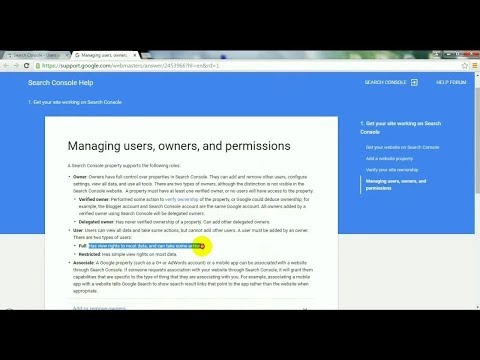

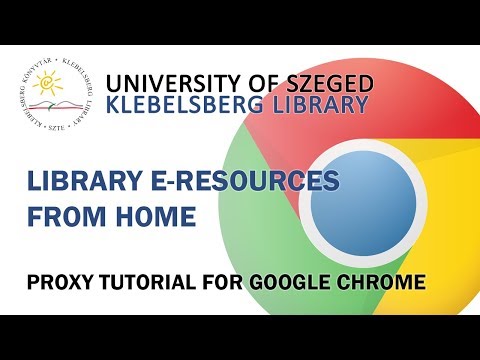
Không có nhận xét nào:
Đăng nhận xét