As of May of 2017, Google had a global market share of about 78% in search engines on desktop
computers.
And they don't seem to have any real competitors.
Microsoft Bing only reached about 8% market share.
But there are actually a lot of search engines out there you might not have heard about.
Here are three of them.
Startpage is actually a meta search engine based in the Netherlands founded in 2006.
It uses Google's results but doesn't log your IP adress or use tracking cookies to
profile you.
Google doesn't know who searched for what, all they see are Startpage's servers.
Startpage hosts it's search engine on servers in the Netherlands and the United States.
Startpage routes European searches through the European servers and American searches
through the U.S. servers.
Startpage always uses a proxy server when viewing image results to keep you anonymous.
It also offers to open the web result through a proxy right in the webpage.
Startpage shows a limited number of sponsored search results on the top and the bottom of
the page.
Duckduckgo is a search engine that prides itself on not collecting or sharing personal
information and aims to provide unfiltered results to avoid filter bubbles.
It was founded in 2008 and a lot of it's work is based on their internet community
providing improvements, translations and suggestions.
They use a combination of their own search algorithm and other search engines to deliver
results.
Duckduckgo has instant answers which are embedded fast answers to search results like weather,
songs, recipes, a calculator or a stopwatch.
It supports different themes to customize the search engine to your liking.
And it features so called „bangs" which are short commands to search thousands of
websites directly.
Duckduckgo also supports infinite scrolling.
Duckduckgo displays non-tracking ads based on the search term and is part of the affiliate
programs of Amazon and Ebay.
According to the company, this mechanism operates anonymously.
Qwant is a French search engine founded in 2013.
It does not track it's users and does not personalize search results to avoid a filter
bubble.
It has a unique interface to search news articles, social media, videos, music and more.
Qwant uses it's own crawlers combinded with the results of Microsoft Bing.
When appropriate, Qwant displays fast answers on the search page along with multiple columns
from different categories.
It offers infinite scrolling and tools like a calculator, a hash converter and a unit
converter.
Qwant displays unintrusive ads on the results page and is part of the affiliate programs
of websites like Ebay and Tripadvisor.
Most of the small alternatives to Google are built around privacy and anonymity as this
is one of the major concerns regarding the Google services.
Their results are often of the same quality and most of them are just as easy to use.
Subtitles by Sebastian Heinze


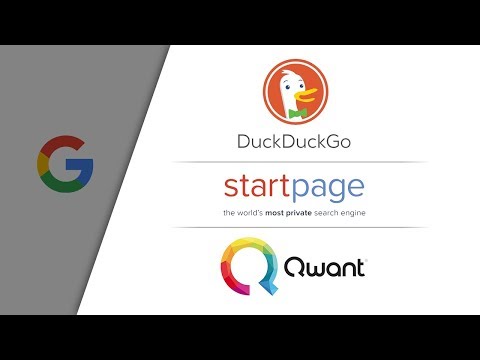
Không có nhận xét nào:
Đăng nhận xét